Editing dimension versions using a spreadsheet
Instead of managing the cost categories, accounts, and departments dimensions using the web interface, you can download a spreadsheet of the dimension table to easily add or edit records in bulk. You can also download a blank spreadsheet template of the dimension table to add records from scratch. After you finish adding or editing records, you upload the spreadsheet to Axiom and the changes are applied to the database.
Pay special attention to the following before using this feature:
-
DO NOT rename the file name or the worksheets in this file.
-
DO NOT add columns, change column names, or change sheet tab names.
-
To add a cost category, account, or department dimension, it must already exist in the corresponding Axiom core dimension.
-
Ensure that there are no duplicate records.
-
General formatting is applied to all numbers downloaded in the spreadsheet that you will need to correct before uploading. For instructions, see Spreadsheet formatting.
-
All required columns must be completed for each record before uploading.
-
Use caution when entering data into the spreadsheet. Neither the spreadsheet nor the system validates the data upon upload.
-
Deleting records in the spreadsheet does not remove them from the system.
TIP: If you have a large amount of data in the spreadsheet and to help improve performance, we recommend that you remove all the unchanged rows from the downloaded file before uploading.
-
If the spreadsheet includes a lot of data, it may take several minutes for the upload to complete before the system displays a confirmation message.
To edit dimension versions using a spreadsheet:
- Go to the cost categories, accounts, or departments dimension version web page for the cost model.
- In the upper right corner of the page, do one of the following:
- To add or edit records to an existing dimension table, select the ellipse button
 , and select Download table.
, and select Download table. - To add records by starting with an empty spreadsheet template, select the ellipse button
 , and select Download template.
, and select Download template.
- To add or edit records to an existing dimension table, select the ellipse button
-
Open the spreadsheet, or save the spreadsheet to a location, and then open it.
-
Complete each required column. See the Instructions tab in the spreadsheet for column descriptions.
- After making your changes, save the spreadsheet.
-
In the cost categories, accounts, or departments dimension version web page, select the ellipse button
 , and select Upload Table.
, and select Upload Table. -
The Upload file to Axiom database? prompt, click Upload.
A success message appears at the top of the page, and your changes appear in the table.
When downloading the manual statistic values, they may display in the spreadsheet with General formatting. This is indicated by the green tick mark in the left corner in some cells—specifically number-based cells.
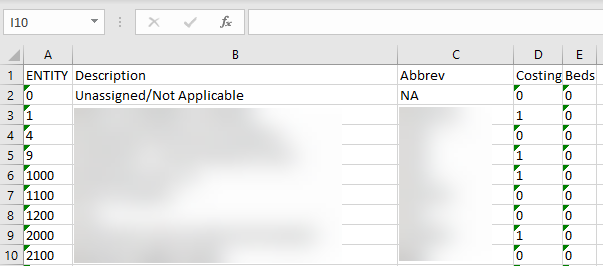
Large numbers
If you add new dimension rows that include large numbers, reformat them so they properly add to the database on return to the system by changing the number formatting to Number and the Decimal places field to zero.
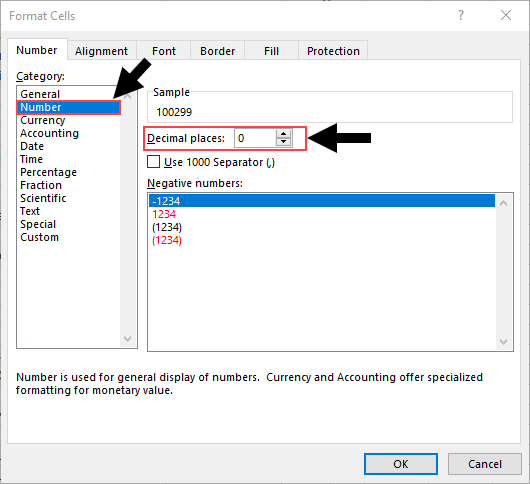
Leading zeroes
For numbers that include leading zeroes, change the formatting to Text.
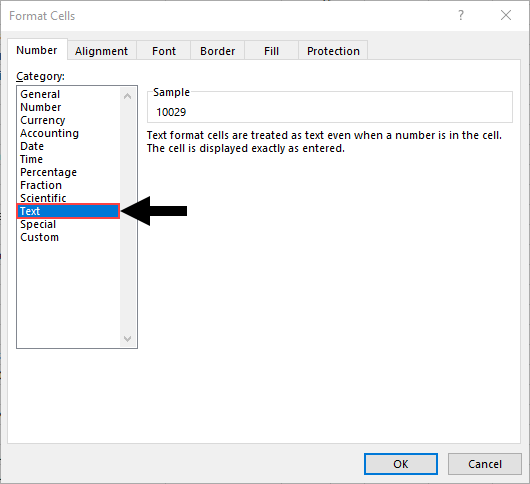
You can also simply add a single quote in front of the zero (this quote mark is not included in the data when it is uploaded).
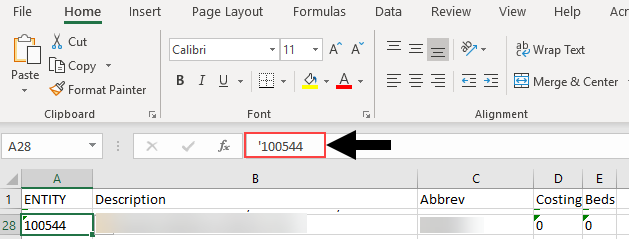
Formulas
You can include formulas in the spreadsheet, and the system will only import the results into the database.
